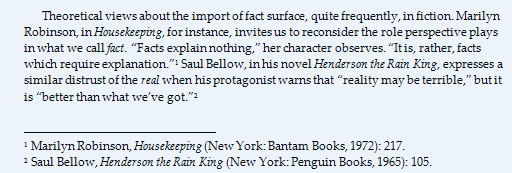Footnotes are a method of documenting sources for a paper with the following characteristics:
- Superscripted numbers at the points in the text where a source needs to be referenced.
- Numbers in the text are in the order of their appearance in the paper (1, 2, 3, etc.).
- Numbered citations for sources are listed at the bottom of each page, in the order of their appearance in the document.
- Specific page references are required when specific wording in the source is cited.
Endnotes are identical to footnotes in most respects, with this difference: footnotes are
included at the bottom of the page, and endnotes are listed on the final page of the paper.
Example:
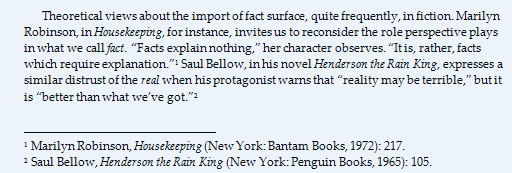
To create a footnote or endnote for your paper using Dr Paper for the Mac, you will need to create a document,
using the Dr Paper templates, and have your Citation datafile for the paper completed, with information on your
references.
With your Word document, and Citation open:
| 1. |
In your Word document, put the cursor where you need a footnote, and click
Insert > Footnote.

Word will create a blank footnote.
|
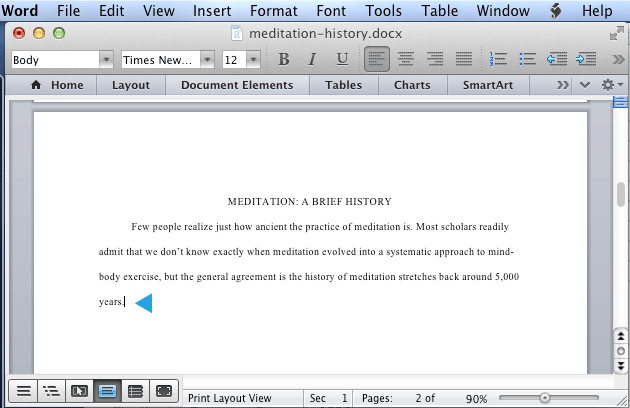
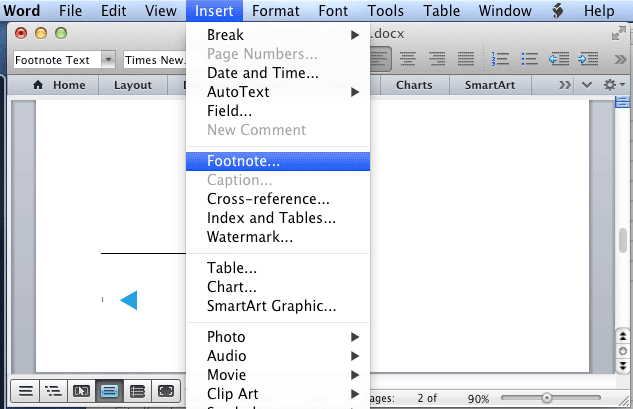
|

| 2. |
Click on the Citation icon in your Mac Dock to go to Citation and your datafile.
In Citation, find the entry for the work you want to cite.
(The easiest way to do this is to click View, Short List, and then double-click on the listing for the reference you need.)

On the Current Record Preview box, click Style and use the drop list to choose
Turabian Footnote/Endnote. Citation formats the record as a Turabian footnote in the Preview box.
Now click the Copy button.
Note:If the Preview box is not open, just click the View, Preview box.

|
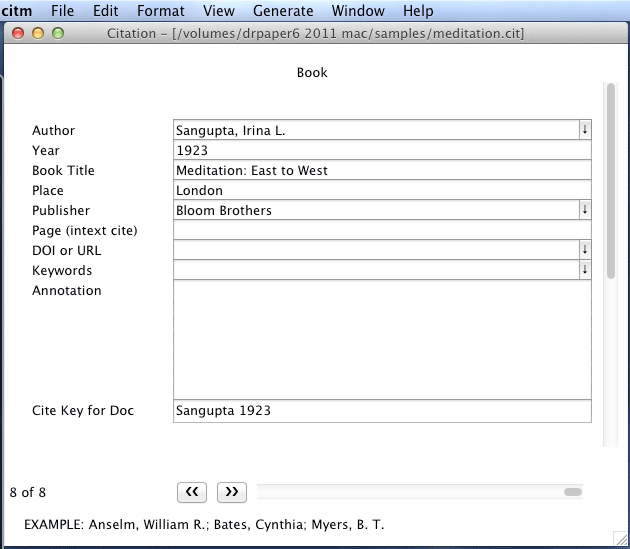
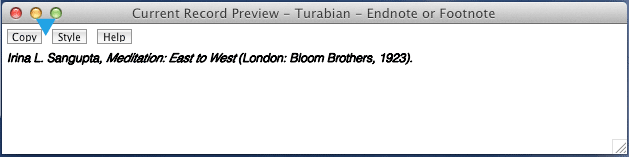
|
| 3. |
Now switch back to Word, and click, Edit > Paste and Merge Formatting.
Your footnote is now prepped.
If you need to add a page number for a direct quotation, just edit the footnote.

|
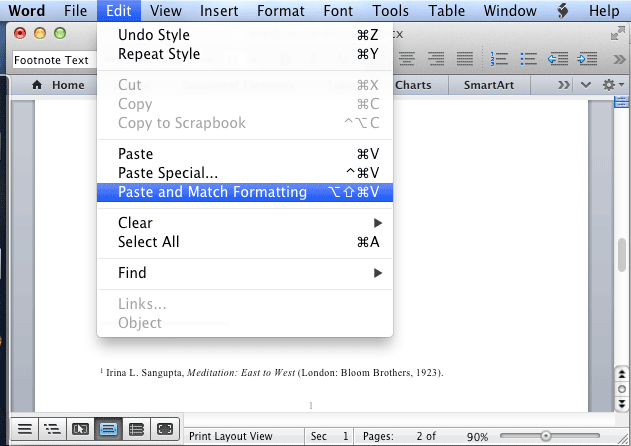
|
Repeat to include the rest of your footnotes.
If you have many entries in your CiteWrite datafile, you can click
Format, Find Records in Short List to view a list of the records in the datafile. Double click
on any of the entries to go to that record.
Additional information.
| *. |
You can view a Short List of all the records in your
datafile by clicking
View > Short List.
Double click on any of the entries in the list to
display that record on the screen.
|
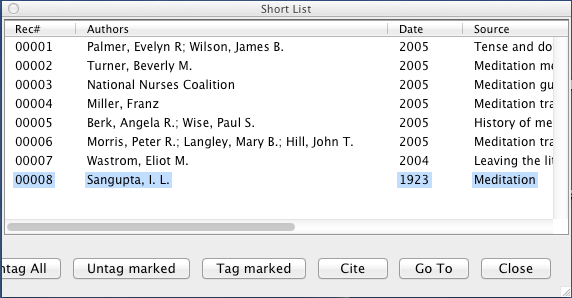
|