.
Creating a new datafile for another paper
You can create as many datafiles for papers as you need. We recommend creating one datafile for each paper that you write with CiteWrite.
To create a new datafile:
- Click Start, All Programs, CiteWrite-References to start CiteWrite. Click File, Close to close refs.dat.
- On the Citation CW menu, click File, New Datafile. Citation will display the Select Form dialog.
- Choose the form for your first record, and then enter the bibliographic information in the record.
- Click File, Save, and give the new datafile a name. Make sure the name includes the extension .dat. For example, you could name the new datafile MYREFS.DAT or PAPER2.DAT.
- Add records (click Edit, Add Record) for the rest of the source works you need to cite in your paper.
- Click File, Close.
To reopen the new datafile:
- Click File, Open Datafile, and choose the new datafile from the list in the dialog.
To change the CiteWrite - References menu pick so that it opens your new datafile:
- Click Start, All Programs, drpaper4 to display the Dr Paper submenu.
- Right click on the CiteWrite - References menu item, and choose Properties from the submenu that displays.
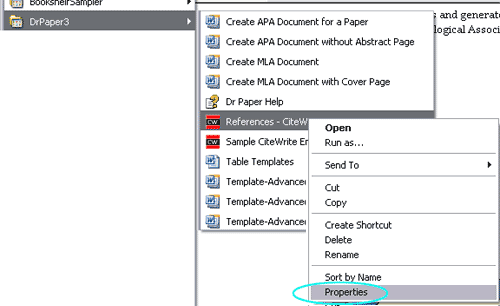
The Properties dialog for this shortcut will display:
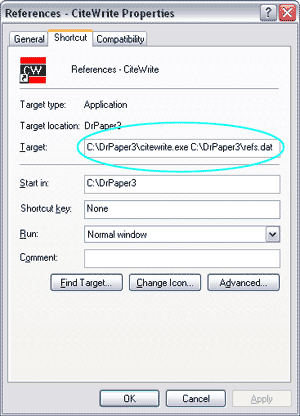
- Notice that the Target of this menu item is "C:\drpaper4\citewrite.exe C:\drpaper4\refs.dat". Edit the Target to include the name of the new datafile you have just created. Just replace "refs.dat" with the name of the new datafile.
