.
Creating a Word document formatted for an MLA paper
To create a new document in the correct format for an MLA paper:
- Start Word, and the click Start, Programs, drpaper4, and select one of the options to Create an MLA Document:
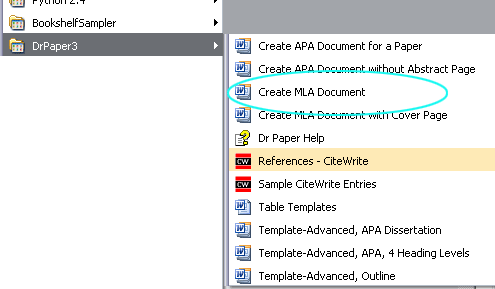
(If you are required to include a cover page with your paper, use the option to Create MLA Document with Cover Page.)
- In most cases, Word will ask you to enable the macros in the Dr Paper template.
Click Enable:
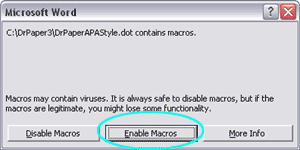
- The Dr. Paper dialog for MLA Papers will display. Type in your name, the title of your
paper, and other information in the text boxes.
Use the TAB key to move between the text boxes.
Pass the cursor over the text box for a brief description of what should be typed in the dialog.
Here is an example of the completed dialog for a student paper:
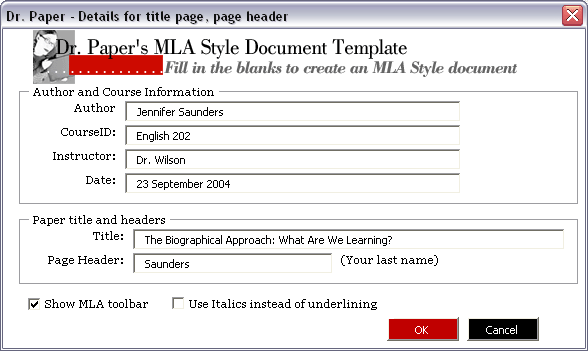
You can omit information that is unnecessary or not included in your instructor's specific requirements by leaving those text boxes blank.
- Click OK. The document will be created, with information placed properly on the page, and the cursor will be in position for you to start typing your paper.
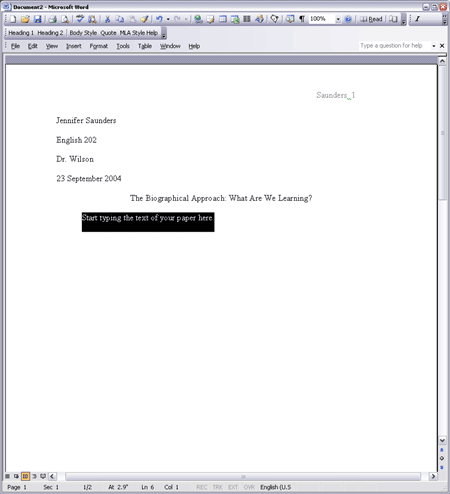
- Once you have typed a few sentences, click File, Save, and give the document a name.
- Click OK. The document will be created, with information placed properly on the page, and the cursor will be in position for you to start typing your paper.
