.
Note: If you are using MS WORKS WORD PROCESSOR or WORDPERFECT, see Using Dr Paper with Works or WordPerfect
To create a new document in the correct format for an APA paper:
- Start Word, and the click Start, Programs, drpaper4, and select one of the options to Create an APA Document:
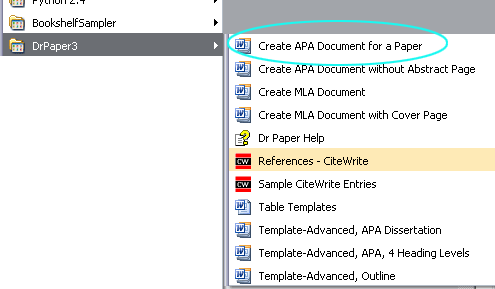
(If your instructor does not require an abstract, use the option to Create an APA Document - No Abstract.)
- In most cases, Word will ask you to enable the macros in the Dr Paper template.
Click Enable:
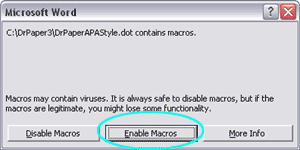
- The Dr. Paper dialog for APA Papers will display. Type in your name, the title of your
paper, and other information in the text boxes.
Use the TAB key to move between the text boxes.
Pass the cursor over the text box for a brief description, and any instructions (e.g., the Running head is not always required; if it is, however, it should be typed IN ALL CAPS).
Here is an example of the completed dialog for a student paper:
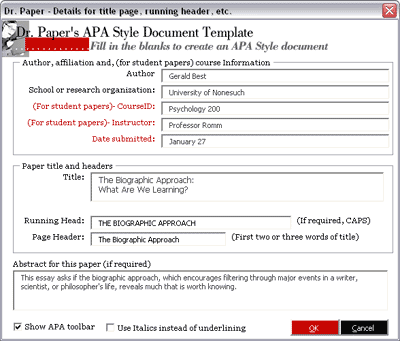 Note that the Dr. Paper templates allow you to include optional information (e.g., the name of the course, your instructor’s name, the date on which the paper was submitted), that is required by your instructor.
Note that the Dr. Paper templates allow you to include optional information (e.g., the name of the course, your instructor’s name, the date on which the paper was submitted), that is required by your instructor.You can also omit information that is unnecessary or not included in your instructor's specific requirements by leaving those text boxes blank. The RUNNING HEAD, for instance, is often not required for student papers.
- Click OK. The document will be created, and the cursor will be in position for you to start typing your paper.
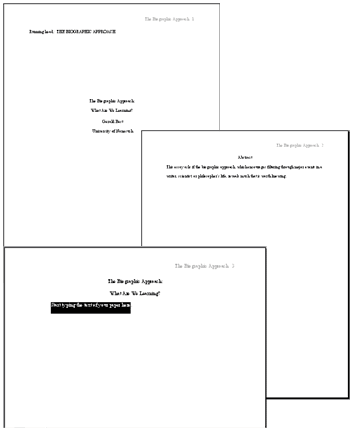
- Once you have typed a few sentences, click File, Save, and give the document a name.
- Click OK. The document will be created, and the cursor will be in position for you to start typing your paper.
